No maps available (MyDrive Connect)
If something goes wrong while installing a map, your device cannot read that map and shows one of the following errors:
- No Maps Available
- No Maps Found
In most cases you can solve this by removing the old map files and then re-downloading the map.
- Connect your device to your computer and log in to MyDrive Connect.
- Click the My Content tab and scroll down to My Maps.
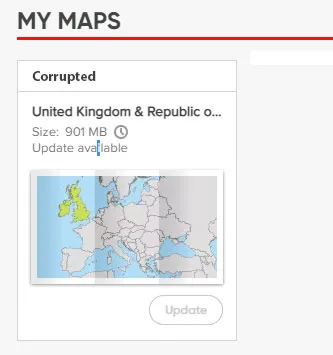
- If your map is listed as Corrupted, click the image of them map and then Uninstall.
- Click the cogwheel icon in the top right of the window to open the Settings. Select the Downloads tab, then click Empty download folder.
- Click Save settings
- Disconnect your device from your computer. Do a soft reset by pressing and holding the power button until you hear the drum-sound.
If your device stops at a black screen with white text, just turn it off and on again and it will start normally.
Click here to see how to soft reset your device. - Reconnect your device to your computer.
- Restart MyDrive Connect: Right-click the MyDrive Connect icon, then click Quit. Then start it again.
- Click My Content and scroll down to My Maps.
Select a map and click Install.
Once the installation is complete, the map should load normally the next time you start your device.
See also: Advice for downloading updates.
Watch the video
This video shows you what to do if your TomTom navigation device shows the message "No Maps Found" when you start it up. This video applies to devices that update using MyDrive Connect. You can download and install MyDrive Connect using this link. When downloading a map with MyDrive Connect, your internet connection should be stable and fast enough, and your antivirus and firewall should not block the download of the map.
This video describes how to reset a TomTom navigation device. You can reset the device when your device is not functioning correctly. Please note, resetting the device will not delete your saved favourites and locations.