About sharing information to use TomTom services
You need to give permission for information to be sent from your navigation device if you want to make use of TomTom Traffic or a LIVE Services subscription. Our server needs to receive the location of the navigation device in order to send the right information related to that location.
Enabling the sending of information on a navigation device is not the same on all devices. Select your navigation device from the list below for instructions.
Select Device
All
Steps for devices:
GO 40, GO 50, GO 51, GO 60, GO 61, GO 400, GO 500, GO 600, GO 510, GO 610, Rider 410, Rider 400, Rider 40, GO 5000, GO 6000, GO 5100, GO 6100, Trucker 5000, Trucker 6000, GO 520 Wi-Fi, GO 620 Wi-Fi, Rider 500, Rider 550, GO 5200 Wi-Fi, GO 6200 Wi-Fi, GO PROFESSIONAL, GO Basic, GO Classic, GO Essential, GO Premium, GO Comfort, GO Supreme, GO Camper, GO Navigator
- Select the menu button
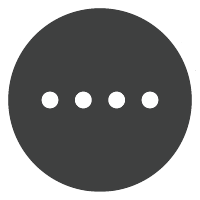 in the map view or guidance view to bring up the Main Menu.
in the map view or guidance view to bring up the Main Menu. - Scroll to the right of the screen and select Settings .
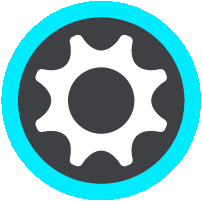
- Scroll to the right of the screen and select System .
- Select Your information & privacy .
- When the slider is set to the right, the sending of information is enabled.
When the slider is set to the left, the sending of information is disabled. - Select the button at the top right
 to go back to the map view or guidance view.
to go back to the map view or guidance view.
Steps for devices:
GO LIVE 1000 series, GO LIVE 800 series, Via LIVE series, PRO 5150 TRUCK LIVE, Blue&Me TomTom 2 LIVE, Mazda Navigation System NB1 LIVE, Sony XNV LIVE, TomTom Connect
- Tap the screen to bring up the Main menu.
- Tap Settings .
- Tap the arrow in the bottom on the left or right until you see the Me and my device button.
- Tap Me and my device .
- Tap My information .
- Tap Yes to start sending information or tap No to stop sending information.
Steps for devices:
GO x50 LIVE, GO x40 LIVE, XL LIVE
- Tap the screen to bring up the Main menu.
- Tap Change preferences .
- Tap My info .
- When you are asked "Do you want to enter or change your address or other contact details?", tap No .
- In the next screen, click Continue .
-
At the top of this screen, you can see if the sending of information is enabled or disabled.
- If it states "Information sharing disabled", click Yes to start sending information.
If it states "Information sharing enabled", click No to stop sending information.
Steps for devices:
Carminat TomTom LIVE, Lexus CT MoveOn Navi
- Press MENU Set on the central control or press the Menu button on the navigation control (remote control) to open the Main Menu.
- Select LIVE Services .
- In the bottom right hand corner you see a button that says Enable or Disable .
- If the button says Disable , your LIVE Services are already active and you are sending information to TomTom. If you want to stop using LIVE Services and sharing information with TomTom, select the Disable button. LIVE Services are no longer active and the menu icons are greyed out.
- If the button says Enable , your LIVE Services are not currently active. Select the button to switch on LIVE Services. You then have to accept information sharing in order to use LIVE Services.
Steps for devices:
Mazda Navigation (NVA-SD8110)(LIVE)
- Tap the screen to open the Main menu.
- Select LIVE Services .
- Tap Configure in the bottom left hand corner.
- The information sharing screen is shown, stating that information sharing is enabled or disabled, based on your previous choice.
- Tap Yes to share information and receive services from TomTom, tap No to disable information sharing and LIVE Services.
What happens to my LIVE Services subscription if I don't send information?
If you decide not to send information from your navigation device to TomTom, LIVE services are disabled, while the end date of your subscription remains the same. To enable the sending of information at any time, follow the instructions above.
Additional information
You can find current and more detailed information at tomtom.com/privacy.