Removing unused content
If you need to free up space on your navigation device to prepare for an update, or just want to remove a map or an item you are no longer using, you can manage your device's storage in MyDrive Connect.
Connect your device to your computer and open MyDrive Connect. When you go to My Content or click View Updates you will see the button Remove Content From Your Device underneath the overview of your device's storage.

Click the button to open a list showing all the maps, voices, speed cameras and other items that are installed on your device.
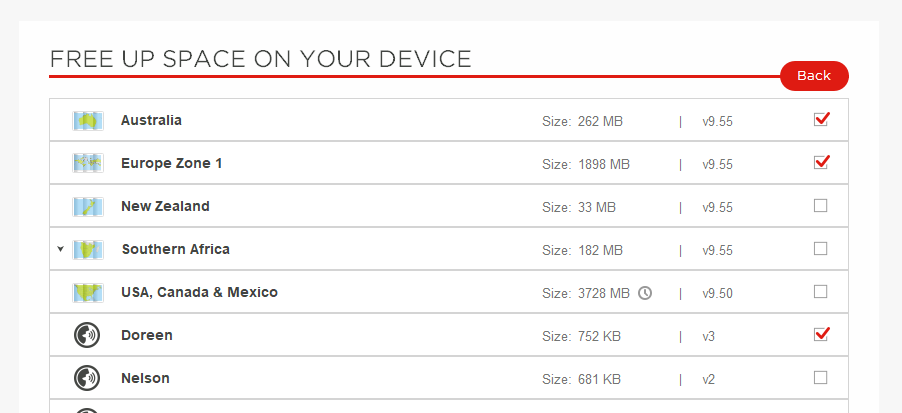
Here you can select any number of items you want to remove by ticking the checkbox to the right of them. When your selection is ready you can click Delete Selected at the bottom of the list to delete these items from your device.
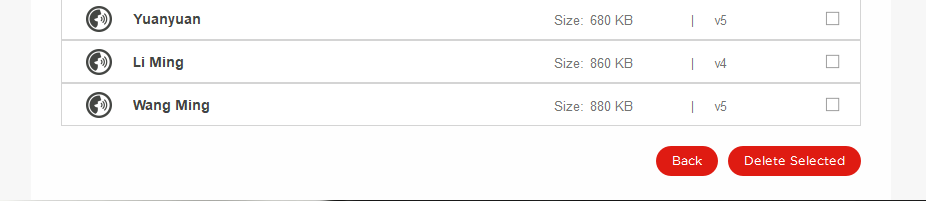
Note: If you have a Wi-Fi enabled device you can use MyDrive Connect to mark items you wish to delete as outlined above, but to actually delete them you will need to start the removal on your device. To do this, open the Main Menu , select Settings and then Updates & New Items . When you enter this menu the removal will start.
Additional information:
Using a memory card with a TomTom device
Troubleshooting tips:
Navigation device not connecting to computer (MyDrive Connect)